In today's diverse world, ensuring that presentations are accessible to all audiences is not just a necessity but a responsibility. This article delves into the various tools and design principles that make presentations more inclusive. It also explores how these tools can be effectively implemented to enhance accessibility in various sectors, providing a comprehensive guide to creating presentations that are both informative and accessible to everyone.
Key Takeaways
- Understanding the features of inclusive presentation software is crucial for enhancing accessibility.
- Effective design principles like color contrast and navigational ease are key to creating accessible presentations.
- Implementing feedback mechanisms is essential for continuous improvement in presentation accessibility.
Exploring the Landscape of Accessible Presentation Tools

Key Features of Inclusive Software
When selecting presentation software, prioritize tools that offer real-time captioning, screen reader compatibility, and customizable display options. These features ensure that all audience members, regardless of their physical abilities, can effectively receive and process the information presented.
Comparison of Popular Accessible Tools
Several tools stand out in the accessibility landscape:
- Microsoft PowerPoint: Offers built-in accessibility checker
- Google Slides: Supports screen readers and live captions
- Apple Keynote: Provides voiceover support and adjustable display settings
Each tool has its strengths, but your choice should depend on the specific needs of your audience.
Challenges in Current Technology
Despite advancements, gaps remain in fully integrating accessibility into presentation software. Users often face issues with compatibility and the complexity of setting up accessible features.
To address these challenges, continuous feedback from diverse user groups is crucial. Engage with your audience to understand their needs and adjust your approach accordingly.
Design Principles for Accessible Presentations

Color and Contrast Considerations
When designing your slides, ensure high contrast between background and text to aid visibility. Utilize tools like the Color Contrast Analyzer to check the adequacy of your color choices. For those with color blindness, avoid color combinations such as green and red or blue and yellow.
Text Size and Font Accessibility
Choose fonts that are easy to read and have a minimum size of 24pt for body text and 32pt for headings. Preferred fonts include Arial, Calibri, and Verdana. Ensure all text is scalable to support users with visual impairments.
Navigational Ease and Layout
Structure your presentation to be logically ordered and easy to follow. Use clear headings and subheadings, and incorporate navigational aids like a table of contents or clear transitions. Bullet points and numbered lists can help break down information into manageable chunks.
Implementing Accessibility in Presentation Design

Step-by-Step Guide to Accessible Slides
Begin by selecting a template that adheres to accessibility standards, such as high contrast and large text options. Ensure all text is legible and the color scheme is suitable for colorblind viewers. Use a logical structure for your content, and always provide alternative text for images and diagrams.
- Choose an accessible template.
- Adjust text size and colors for visibility.
- Structure your slides logically.
- Include alternative text for visual elements.
Incorporating Audio and Visual Aids
Audio descriptions and captions are crucial for inclusivity. Implement synchronized captions for any audio components and provide descriptive audio tracks for visual content. This not only aids those with visual or auditory impairments but also enhances understanding for all audiences.
- Use synchronized captions for videos.
- Provide descriptive audio for images and charts.
- Test audio and visual aids for clarity and accessibility.
Feedback and Continuous Improvement
Gather feedback regularly from your audience to refine and improve your presentations. Use surveys or feedback forms to collect insights on accessibility and comprehension. Continuously update your materials based on this feedback to ensure they remain effective and inclusive.
It is essential to adapt and evolve presentation materials to meet the diverse needs of all participants.
Case Studies and Success Stories
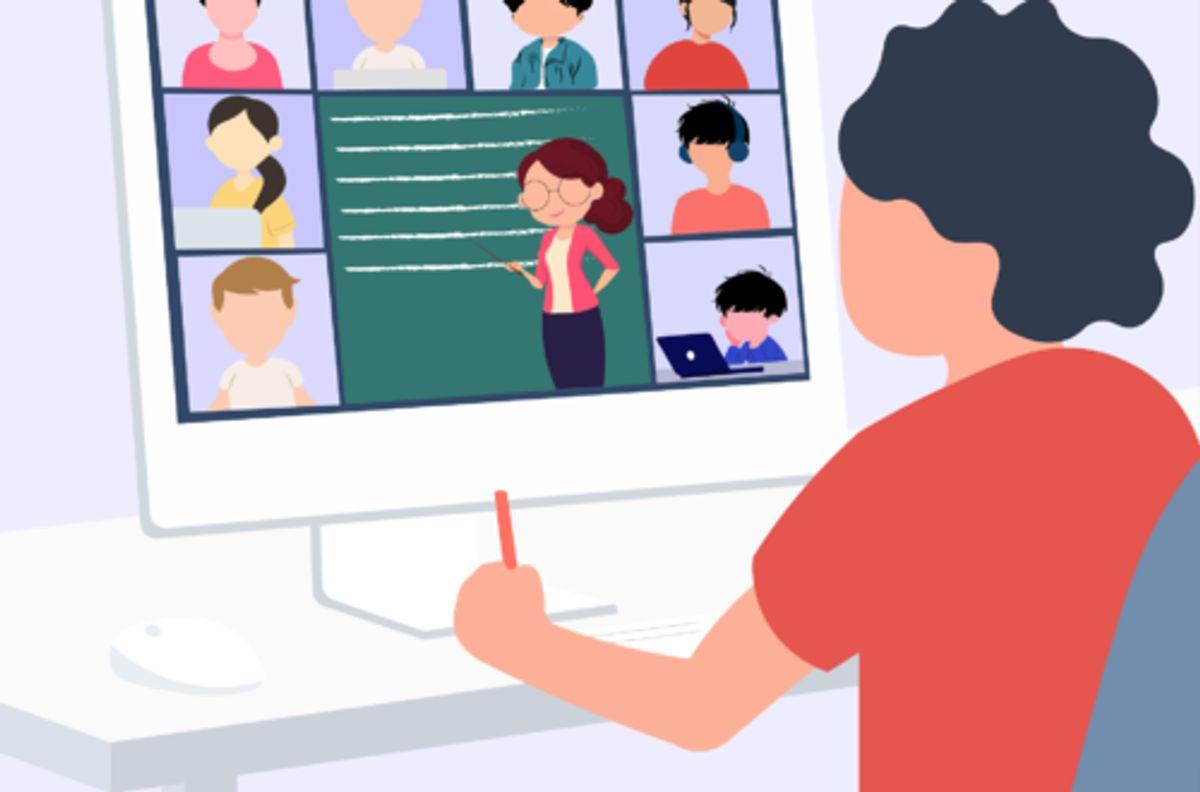
Educational Sector Innovations
In the educational sector, the implementation of accessible presentation tools like Google Slides and Microsoft PowerPoint has revolutionized classroom engagement. Schools have reported a significant increase in student participation and comprehension when lessons are delivered using tools that adhere to accessibility standards. For instance, the use of screen readers and subtitles has made classes more inclusive for students with visual and auditory impairments.
Corporate Compliance and Enhancements
Corporate environments often require adherence to strict accessibility standards. Companies like IBM and Oracle have developed presentations that are not only compliant but also enhance the viewer's experience. Bullet points of their approach include:
- Ensuring all slides are navigable via keyboard shortcuts
- Using high-contrast color schemes
- Providing alternative text for all images
Community Impact and Feedback
The impact on the community can be profound when presentations are made accessible. Local governments and non-profits have seen increased engagement at community meetings and events. A notable example is the feedback mechanism implemented by these organizations, which allows attendees to provide real-time feedback on the accessibility of presentations, ensuring continuous improvement and inclusivity.
Conclusion
In conclusion, accessible presentation tools are essential for creating inclusive environments where all audiences can engage and benefit equally. By embracing these tools, presenters can ensure that their messages are effectively communicated to a diverse audience, regardless of any physical or cognitive barriers. As technology continues to evolve, it is crucial for developers and users alike to prioritize accessibility to foster an inclusive society where everyone has the opportunity to learn and participate.
Frequently Asked Questions
What are the key features of inclusive presentation software?
Inclusive presentation software typically includes features such as text-to-speech functionality, high-contrast modes, adjustable text sizes, and easy-to-navigate layouts to accommodate a wide range of disabilities and preferences.
How can color and contrast considerations improve accessibility?
Using high contrast colors and avoiding color combinations that are difficult for colorblind individuals to distinguish can make presentations more readable and accessible. Ensuring that text stands out against background colors also aids in visibility for those with visual impairments.
What steps can I take to make my presentations more accessible?
To enhance accessibility, start by using clear, legible fonts and large text sizes. Incorporate alternative text for images, provide transcripts for audio content, and ensure that your slides are navigable and logically ordered. Regularly seeking feedback from diverse audiences can also help identify and address accessibility issues.
